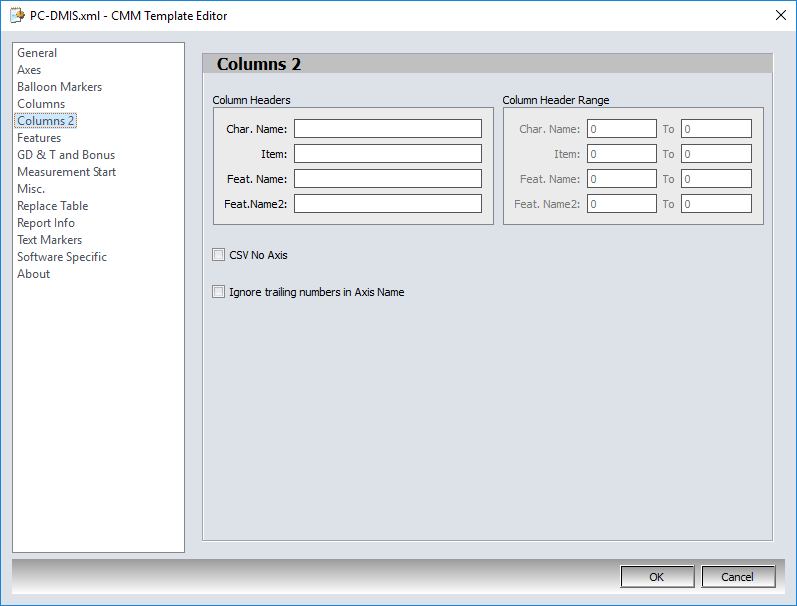Columns Settings informs CMMXpert what order the measurement results are presented in the CMM output file.
1.Click the ![]() settings button in the CMMXpert window, which opens the CMM Grid Settings dialog box.
settings button in the CMMXpert window, which opens the CMM Grid Settings dialog box.
2.Click the template you wish to modify in the Template Control section and then click the ![]() edit button.
edit button.
3.Click General in the list, which displays the Templates - General section.
4.Click the Template Type down-arrow and then click the CMM output from the list.
5.Click Columns2 to open the Templates - Columns2 section.
6.In the Column Headers section, click in each text box and then type a value for the fields exactly as the column headings are displayed in the CMM output file.
7.Check Column Header Range to allow for a range of character spacing to be specified, which locates the data when a column header ID is not available in the imported files.
8.Check the CSV No Axis option to remove the axis
9.Check the Ignore trailing numbers in Axis Name option to ignore the trailing numbers in the axis name.