Software Specific - PC-DMIS settings defines the CMM output specific settings for PC-DMIS only.
1.Click the ![]() settings button in the CMMXpert window, which opens the CMM Grid Settings dialog box
settings button in the CMMXpert window, which opens the CMM Grid Settings dialog box
2.Click the template you wish to modify in the Template Control section and then click the ![]() edit button.
edit button.
3.Click General in the list, which displays the Templates - General section.
4.Click the Template Type down-arrow and then click the CMM output from the list.
5.Click Software Specific, which displays the Template - Software Specific section.
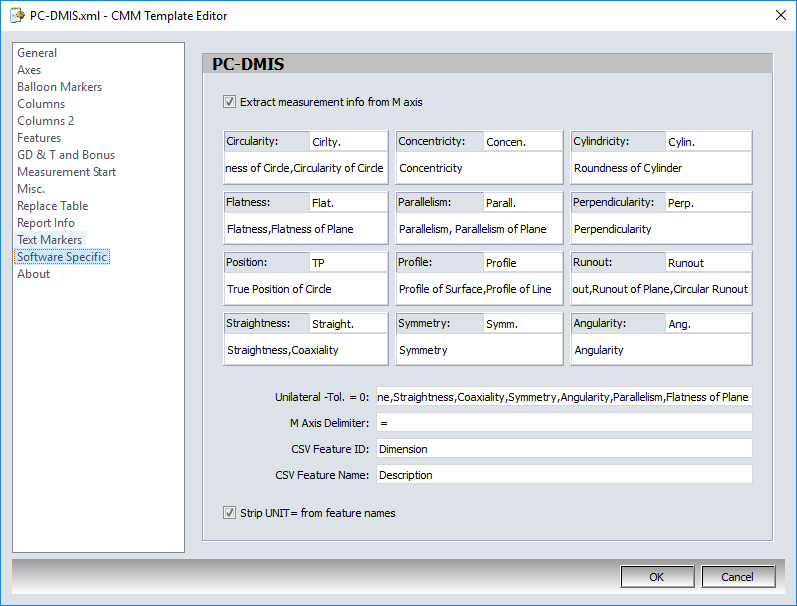
PC-DMIS reports many different types of measurement as an M axis. M can represent a linear dimension, or a GD&T feature.
For Example:
DIM DIST2= 2D DISTANCE FROM PLANE PLN6_1 TO PLN_A1
|
AX |
NOMINAL |
+TOL |
-TOL |
MEAS |
DEV |
OUTTOL |
|
M |
1.7575 |
0.0025 |
0.0025 |
1.7568 |
-0.0007 |
0.0000 |
DIM PAR1= PARALLELISM OF PLANE PLN6_1 TO PLN_A1
|
AX |
NOMINAL |
+TOL |
-TOL |
MEAS |
DEV |
OUTTOL |
|
M |
0.0000 |
0.0020 |
0.0000 |
0.0006 |
0.0006 |
0.0000 |
DIM FLAT1= FLATNESS OF PLANE PLN5_1
|
AX |
NOMINAL |
+TOL |
-TOL |
MEAS |
DEV |
OUTTOL |
|
M |
0.0000 |
0.0050 |
0.0000 |
0.0002 |
0.0002 |
0.0000 |
GD&T, or unilateral features need to be recognized and treated differently for analysis and statistics. The following settings allows CMMXpert to discern the difference between a linear and GD&T measurement for M axis.
•Click ON the option to EXTRACT MEAS TYPE INFO FOR M AXIS. Selecting this option, instructs CMMXpert to also look at the feature name information from the CMM output file to determine what type of measurement is being reported.
•In the Measurement Types area, enter the feature identification that is reported in PC-DMIS after the dimension id into the appropriate measurement type area. For example, PC-DMIS reports DIM FLAT1= FLATNESS, enter FLATNESS into the flatness area.
•PC-DMIS, rather than leaving the +tol empty, inserts 0.0000 for the unilateral dimensions. To ensure unilateral features are treated as unilateral list them in the UNILATERAL -Tol. = 0. Enter each feature name, separated by a comma.
•In the M Axis Delimiter text field, input the required delimiter for the M axis.
•Type your CSV feature ID into the CSV Feature ID test field.
•In the CSV Feature ID text field, type the CSV feature name.
•Click ON the option to STRIP "UNIT=" FROM FEATURE NAME, to eliminate mismatches when PC-DMIS duplication of units= error occurs.