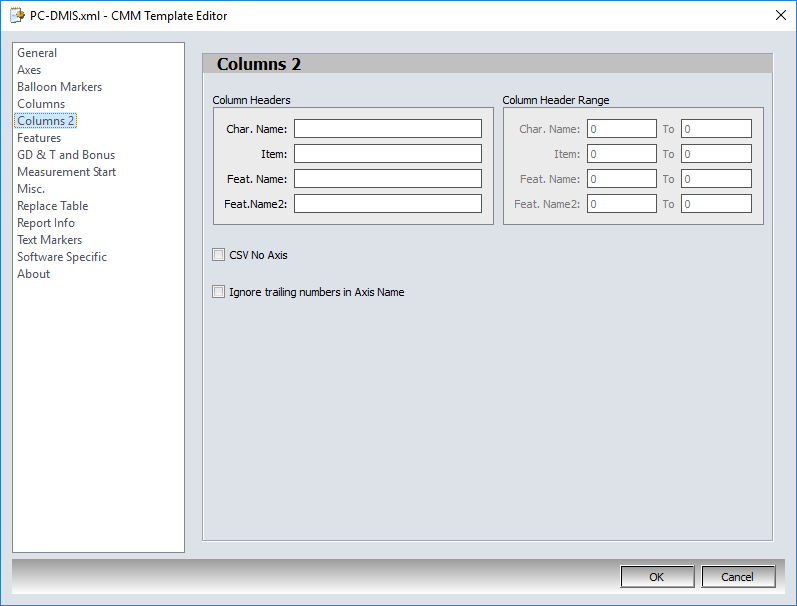Columns Settings informs CMMXpert what order the measurement results are presented in the CMM output file.
1.Click the ![]() settings button in the CMMXpert window, which opens the CMM Grid Settings dialog box.
settings button in the CMMXpert window, which opens the CMM Grid Settings dialog box.
2.Click the template you wish to modify in the Template Control section and then click the ![]() edit button.
edit button.
3.Click General in the list, which displays the Templates - General section.
4.Click the Template Type down-arrow and then click the CMM output from the list.
5.Click Columns to open the Templates - Columns section.
6.Click in the Column Marker text box and type name of the first column heading. Example: For PC-DMIS, this value should be AX.
7.In the Column Headers section, click in each text box and then type a value for the fields exactly as the column headings are displayed in the CMM output file.
NOTE: The plus tolerance for Virtual DMIS is reported as UPT, and for PC-DMIS it is reported as +TOL. Any column ID that isn't in the CMM output file should be blank. MeasureMax does not have a column for Bonus.
8.Check Column Header Range to allow for a range of character spacing to be specified, which locates the data when a column header ID is not available in the imported files.