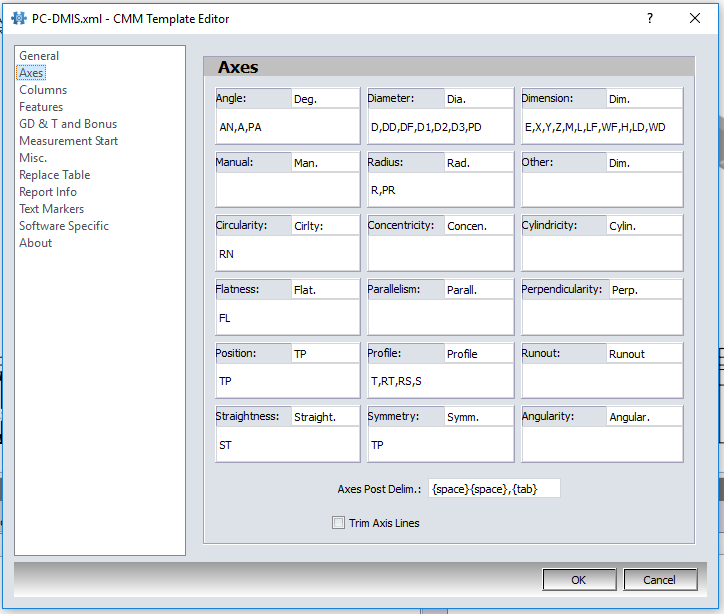The Axes settings section is where you detail the type of measurement axes in the CMM output file for CMMXpert.
1.Click the ![]() settings button in the CMMXpert window, which opens the CMM Grid Settings dialog box.
settings button in the CMMXpert window, which opens the CMM Grid Settings dialog box.
2.Click the template you wish to modify in the Template Control section and then click the ![]() edit button.
edit button.
3.Click General in the list, which displays the Templates - General section.
4.Click the Template Type down-arrow and then click the CMM output from the list.
5.Click Axes, which displays the Templates - Axes section.
6.Enter any axis identification, exactly as it is shown in the CMM output file. For example, diameter of a feature is DF in PC-DMIS. Locate the diameter input box and enter DF. When there is more than one axis for a measurement type input box, separate each axis with a comma
NOTE: Do not add a space after the comma.
7.Click in the Axes Post Delim. text box, which lists the characters to be eliminated from the files found after the axis identification.
8.Click the Trim Axis Line checkbox to remove spaces found in the file before the axis identification.