GD&T & Bonus Settings informs CMMXpert how to handle GD&T information.
1.Click the ![]() settings button in the CMMXpert window, which opens the CMM Grid Settings dialog box.
settings button in the CMMXpert window, which opens the CMM Grid Settings dialog box.
2.Click the template you wish to modify in the Template Control section and then click the ![]() edit button.
edit button.
3.Click General in the list, which displays the Templates - General section.
4.Click the Template Type down-arrow and then click the CMM output from the list.
5.Click GD & T and Bonus to open the Templates - GD & T and Bonus section.
6.Click in the text boxes and enter the appropriate data.
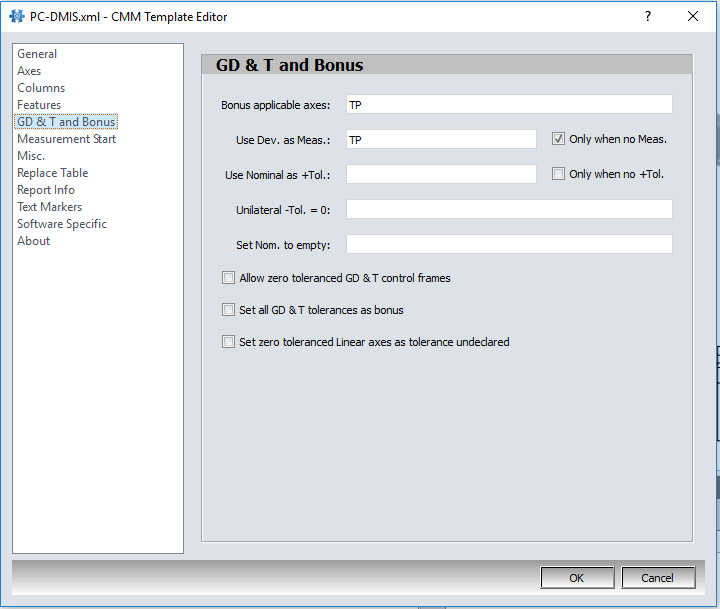
|
Title / Option |
Description |
|
Bonus applicable axes |
List all axes that bonus is applied to. Separate each axis in the list with a comma. |
|
Use deviation as measured Axes |
List all axes that report the measured value in the deviation column. Separate each axis in the list with a comma. |
|
Use nominal as +tol axes |
List all axes that report GDT tolerances in the nominal field. For example Geomeasure reports the plus tolerance and any bonus tolerance together in the nominal field. Separate each axis in the list with a comma. |
|
Unilateral axes shown as -tol=0 |
List all unilateral axes that report a 0 in the minus tolerance column. This informs Step Ahead to treat them as a unilateral when performing statistics. Separate each axis in the list with a comma.
NOTE: For PC-DMIS, use the PC-DMIS specific tab. |
|
Set nominal to empty axes |
List all axes that report a value (0 or bonus amount) in the nominal column when a value is not applicable, such as for position. |
|
Allow zero tolerance GDT control frames |
Turn this option on to allow GD&T feature control frames to be generated for features with a tolerance of zero. |