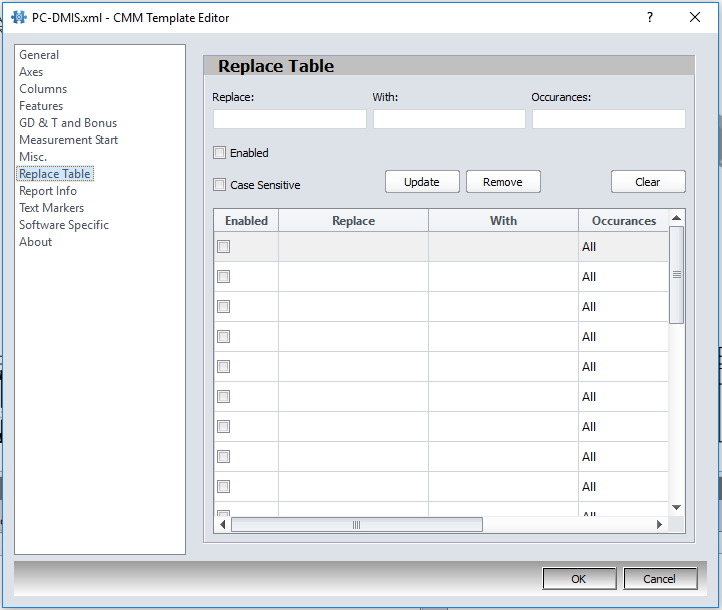The Replace Table Setting is a powerful tool to modify imported files so they can be read in with the current template. This feature works very similar to find and replace features in Microsoft Word or Excel.
1.Click the ![]() settings button in the CMMXpert window, which opens the CMM Grid Settings dialog box.
settings button in the CMMXpert window, which opens the CMM Grid Settings dialog box.
2.Click the template you wish to modify in the Template Control section and then click the ![]() edit button.
edit button.
3.Click General in the list, which displays the Templates - General section.
4.Click the Template Type down-arrow and then click the CMM output from the list.
5.Click Replace Table to open the Templates - Replace Table section.
6.Enter the term to find in the CMM output file in the Replace text box.
7.Enter the value that needs to be replaced in the With text box.
8.Click Enabled to enable this search and replace function
9.Click Case Sensitive if the value to be replaced is Case Sensitive.
10.Click Update to add the search and replace item to the list.
11.Click an item in the list and then click Remove to delete the search and replace an item.
12.(Optional) Click CLEAR to remove all the text from the editing fields.