Report Information Settings informs CMMXpert what terms to look for in the CMM output file to automatically retrieve the appropriate information.
1.Click the ![]() settings button in the CMMXpert window, which opens the CMM Grid Settings dialog box
settings button in the CMMXpert window, which opens the CMM Grid Settings dialog box
2.Click the template you wish to modify in the Template Control section and then click the ![]() edit button.
edit button.
3.Click General in the list, which displays the Templates - General section.
4.Click the Template Type down-arrow and then click the CMM output from the list.
5.Click Report Info in the list, which displays the Templates - Report Info. section.
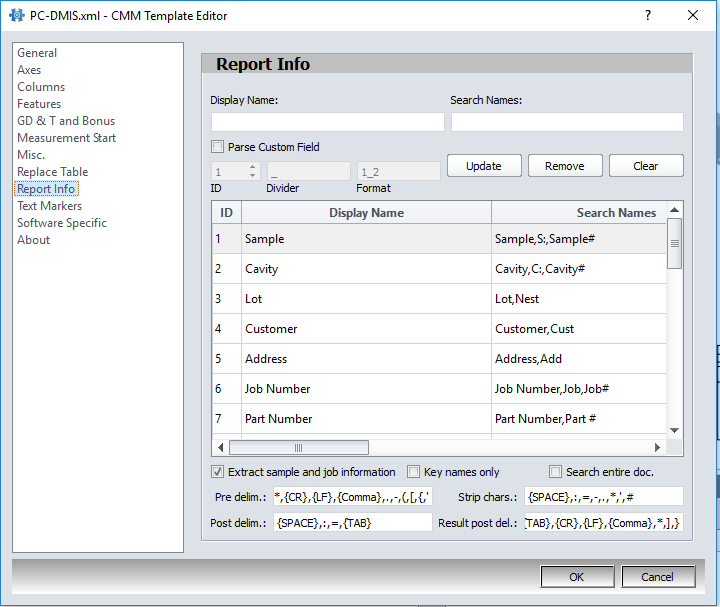
Example CMM Output Header Information
|
CUSTOMER: ABC Company |
ADDRESS: Guelph, ON |
PART NAME: ABCDEFG |
|
PART NUMBER: 1234567891 |
REV: A |
UNCERTAINTY: ±(3.0 + 10.1)um x L |
|
CAD FILE: None |
CMM: 1808M |
JOB#: 07-12345 |
|
PROGRAMMER: AMCB |
INSPECTOR: AMCB |
|
|
SAMPLE: 01 |
|
|
Change Display Name
The Display Name column lists the report information fields as they are shown job information fields designed in the header, footer, title page or notes. To change the Display Name:
1.Click the ID number to be changed in the list. For example, ID 7, Part Number is selected from the image above. The information will now be displayed in the editing area, located above the ID list.
2.In the Display Name editing field, enter the name of the field as you want it to appear in your report. For example, you could change "Part Number" to "Customer Part Number".
3.Once the Display Name and Search Names have been entered into the editing fields, select UPDATE. The changes made now appear in the ID list.
4.Click the Clear button to remove all the text from the editing fields.
5.Click the Remove button to delete the Display Name and Search Names for the ID selected in the ID list.
Change Search Name
The Search Name column lists the search parameters for locating and reading in the information automatically from a text output file. To change the Search Name:
1.Click the ID number to be changed in the list. The information will be displayed in the editing area, located above the ID list.
2.In the Search Name editing field, enter the text CMMXpert is looking/searching for in your text file. For example, if you designated the part number in your CMM file as Part#, change the search name to Part#. If you have more than one method of identifying the same information, enter all variations, separated by a comma. Note: The more variations, the longer it will take to scan for the information.
3.Once the Display Name and Search Names have been entered into the editing fields, select UPDATE. The changes made now appear in the ID list.
4.Click the Clear button to remove all the text from the editing fields.
5.Click the Remove button to delete the Display Name and Search Names for the ID selected in the ID list.
Additional Options
|
Option / Title |
Description |
|
Extract Sample & Job Information |
Click this option OFF if job information is not be extracted from the CMM output file. |
|
Key Names Only (1-3) |
Click this option ON to only search for the first three ID search names. |
|
Search Entire Document |
All job information fields should be placed before the measurements begin in the CMM output file to be located by the search routine. However, if the data is found in the body or after the measurements have started, click on this option to search the entire document, not just the beginning for job information.
This method is not recommended, since the search process will take dramatically longer. |
|
Pre Delim.
|
List any characters that might precede the Search Name in the CMM output file. |
|
Post Delim. |
List any characters that might follow the Search Name in the CMM output file. |
|
Strip Chars. |
List any characters to be stripped from the Search Name. |
|
Result PD
|
List any characters that are found after the Search Name. |