To begin using InspectionXpert to balloon your files, you can either create a new project or open an existing project. The file formats supported to create a new project are PDF, TIFF, and CAD. Once you have created your project, you can create excel spreadsheets, PDFs, and export to certain quality systems such as Net-Inspect, and MQ-1.
New Project
Before you can open a file, you must select a new template. Templates can be imported using the steps in the Import Project Templates section.
To start a new project:
1.Click New 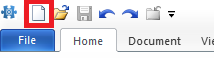 to open the InspectionXpert OnDemand 2.0 menu.
to open the InspectionXpert OnDemand 2.0 menu.
2.Click New Project, which will open the Project Templates window
.png)
3.Choose from one of the available project templates.
NOTE: You are able to create and add project templates that are available in this list after you have created and added them to the system.
4.Click OK, which displays the the Open window where you can search for and select the PDF, TIFF, or CAD file you wish to open to begin your project.
5.Click the file and then Open, which enables the additional menus and toolbars and displays the Project Properties menu with the file in the right pane.
1.Click New 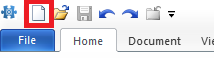 to open the InspectionXpert OnDemand 2.0 menu.
to open the InspectionXpert OnDemand 2.0 menu.
2.Click Open Project, which displays the open window. You can either open an existing project created with InspectionXpert OnDemand (.ixprj) or a project created with "InspectionXpert OnDemand for CAD" and (.ixcadprj)
3.Search for and select the file you wish to open.
4.Click Open, which enables the additional menus and view the existing project.