When you are converting from InspectionXpert OnDemand to InspectionXpert OnDemand 2.0, you can import your new or previous project templates. Once you have imported your project templates you can choose them when creating a new inspection project. For assistance with creating new projects visit the Open New/Existing Projects section.
To migrate your InspectionXpert OnDemand project templates into InspectionXpert OnDemand 2.0:
1.Click New Button 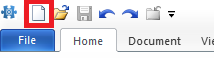 to open the InspectionXpert OnDemand 2.0 menu.
to open the InspectionXpert OnDemand 2.0 menu.
2.Click New Project, which will open the Project Template window.
.png)
1.Click Import, which opens the Open window.
2.Search for and locate the InspectionXpert OnDemand project templates folder, which is typically located in the following locations depending on your Operating System: C:\Users\Public\Documents\InspectionXpert\InspectionXpert OnDemand\Templates
3.Click on the project template(s) you wish to import and then click Open, which adds them to the bottom of the template list.