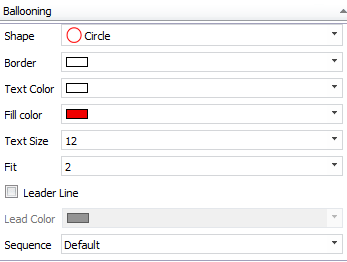Each individual balloon can be modified using the Ballooning menu in the Characteristic Manager or using the Home menu, Balloon Appearance options on the menu bar. To change the look and position of all of the balloons, use the Options>Project Options>Ballooning section. See the Changing a Balloons Look/Position section.
To change an individual balloon using the Characteristic Manager:
1.Click the ![]() to open the Ballooning menu.
to open the Ballooning menu.
2.Click the Shape down-arrow and then click on a balloon shape.
3.Click the Border down-arrow and then click a color to change the outline color of the balloon.
4.Click the Text Size down-arrow and then click a value.
5.Click in the Text Color down-arrow, and then click a color, to change the text color in the balloon.
6.Click the Fill Color down-arrow, and then click a color to change the fill color of the balloon
7.Click the Fit down-arrow, and choose a value that will represent the maximum number of digits that will "fit" into the balloon.
8.Check the Leader Line box to add leader lines to your balloons. Now supported for PDF and CAD file types.
9.Click the Lead Color down-arrow to change the color of the leader lines.
10.Click a Position option surrounding the Characteristic box to select the location of the balloon.