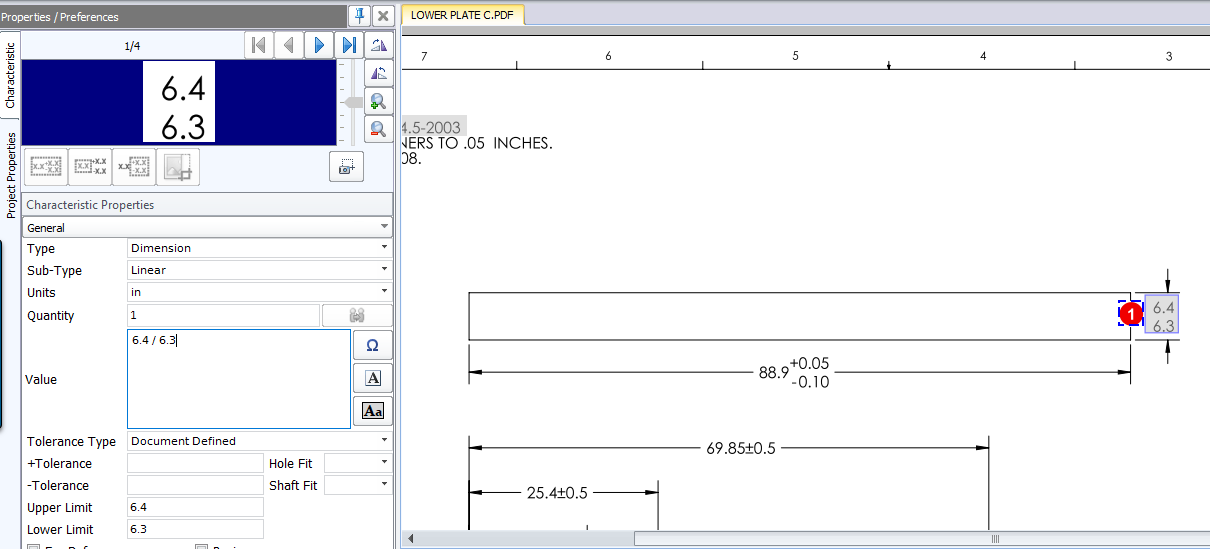The Characteristics window has a new InspectionXpert GDT font that allows lower and upper case letters when the GDT font feature is enabled. There is a new Insert Cad Symbol button next to the Value field opens a pop-up window from which you can choose any InspectionXpert GDT characters to be added to the field. GDT builder is now available in CAD files
The drop-down list in the new Insert CAD Symbol window provides different views of the available items including CAD Symbols, Mathematical Operators, Framed Characters and more. If you do not have the GDT font feature enabled, you can still insert Mathematical Operators and Common Characteristics.
If the GDT font is enabled, you can also use the new Toggle Framed Characteristics next to the value field, where you can toggle between framed and unframed characters.
To insert a CAD Symbol:
1.Go to the Characteristics window and choose a value to which you wish to insert a CAD symbol.
2.Click the ![]() button, which opens the Insert CAD Symbol window.
button, which opens the Insert CAD Symbol window.
3.Optional: Click the drop-down arrow and then click the type of symbol you which to add.
4.Click the symbol you wish to add to the Value field, which adds the value to the field and adds it to the frequently used characters section.
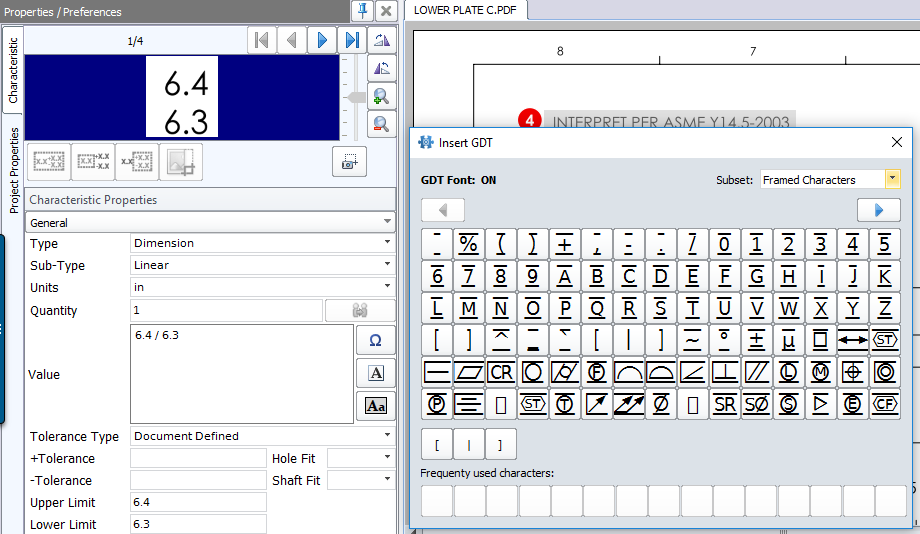
To insert frame or unframe a character:
1.Verify that the GDT Font is enabled under your Application Options.
2.Go to the Characteristics window and choose a value to which you wish to frame or unframe.
3.Select the value in the Value field.
4.Click the ![]() button, which frame or unframes the value, which changes the value in the Value field and in the Table Manager.
button, which frame or unframes the value, which changes the value in the Value field and in the Table Manager.