Tokens are used in your report templates to indicate where InspectionXpert fields should populate. Example 1 below shows how the different tokens can be inserted into your report. Example 2 shows a report with values populated from an InspectionXpert project. Follow the directions below to insert tokens into your report templates.
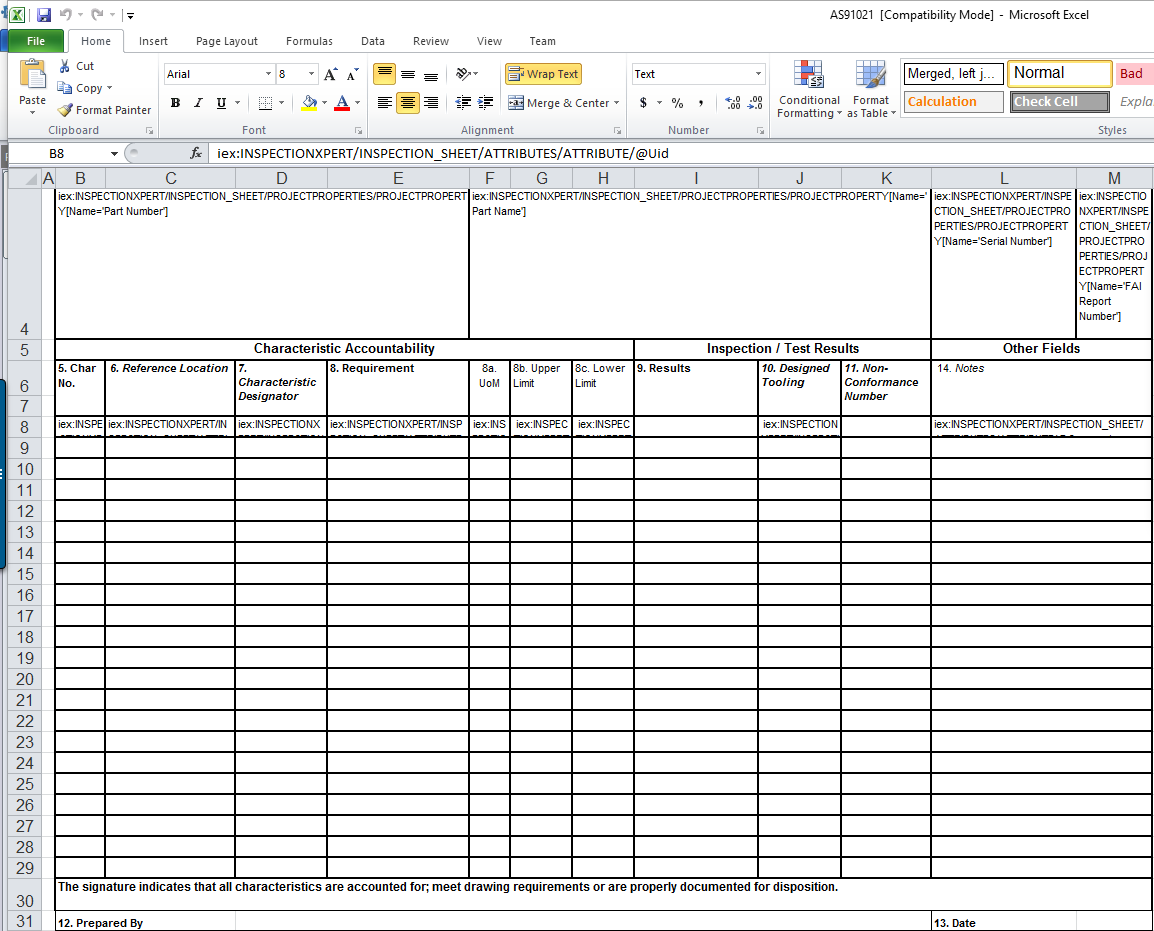
Example 1 - How tokens are mapped and populate data
.png)
Example 2 - Sample report with values populated from InspectionXpert project
To map Project Properties (such as part name, part number, part rev) to report template:
1.Click the Project Property option.
2.Click Project Property down-arrow.
3.Click the Project Property you wish to map to your report template in the list. Any custom Project Properties you enter when you create your inspection project will also be shown here.
4.Click on the cell in your Excel Template where you want to map the tag and then click Insert.
NOTE: If you added a custom property when you created your project, they will display at the end of your token list when mapping to a template.
To map Characteristics (e.g. AS9102 Form 3 data, nominal value, plus/minus tolerances) to report template:
1.Click the Characteristic Token option.
2.Click Characteristic Token down-arrow.
3.Click the characteristic token you wish to map to your report template in the list.
4.Click on the cell in your Excel Template where you want to map the tag and then click Insert.