Project templates allow you to save and reuse various InspectionXpert settings. You can save settings for default measurement units, excel export settings, ballooning settings, default tolerances, project properties, etc. and save them as a project template. For example, you might create a project template for each of your clients to save and reuse default tolerance and ballooning settings.
To create a new Project Template:
1.Create a new project or open an existing project.
2.Click Options on the Home tab of the menu bar.
3.Modify settings under the tabs under Project Options. View the Product Options section for more information.
4.Click File and choose Save As, then choose Inspection Project Template
5.In the Save As window, enter a name for your Project Template and click Save.
6.Your new project template will now be available the next time you create a New Inspection Project.
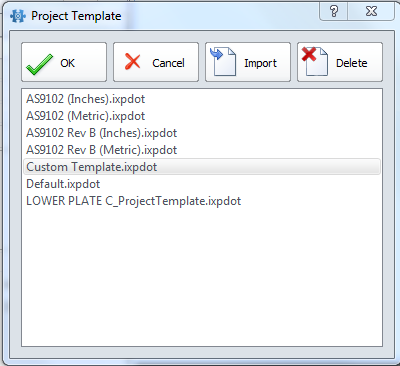
Visit these help sections to change the default directory where you Project Templates will be stored or learn how to import Project Templates from InspectionXpert InspectionXpert OnDemand.