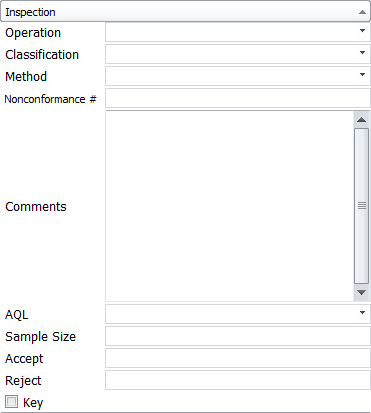The inspection method and operation for each characteristic can be set in the Inspection section. The different values for inspection methods, and operations can be modified by clicking on the Options icon on the Home tab, then clicking on Applications Options tab, then the Lists tab. Go to the Customize Lists section to learn how to customize the values for the Operations and Inspection Methods lists in InspectionXpert.
To select the inspection options:
1.Click or hover over the ![]() to open the Inspection section. (Note: to change the auto collapse/expand option, visit the General Application Options section)
to open the Inspection section. (Note: to change the auto collapse/expand option, visit the General Application Options section)
2.Click the Operation down-arrow and then click on a process.
3.Click the Method down-arrow and then click a method.
4.Click Classification down-arrow and then click a classification.
5.Click in the Comments text box and type a comment.
6.Click the Key checkbox if you want to add a user customizable identifier to a balloon. To change the identifier used for a Key Characteristic go to Changing a Balloons Look/Position.
7.Continue to do this for each characteristic. You can also add values to multiple characteristics at a time by multi-selecting rows in the table manager or multi-selecting balloons on your file with the shift-click or ctrl-click method.