Handling CAD file revisions is easy with InspectionXpert. When you receive a new revised CAD file for a previously created inspection project, follow the steps below to compare and then replace your new file in your existing InspectionXpert project. Then you can simply capture the incremental changes between the files and export to a new ballooned PDF and Inspection Report.
Compare and Replace a Revised File
1.Open your existing InspectionXpert project that is using the previous revision of your file.
2.Click Replace Drawing on the menu bar, which opens the a message box asking if you'd like to compare before replacing your file.
3.Click Yes to compare the files and align the files, which opens the Select comparison file dialog box.
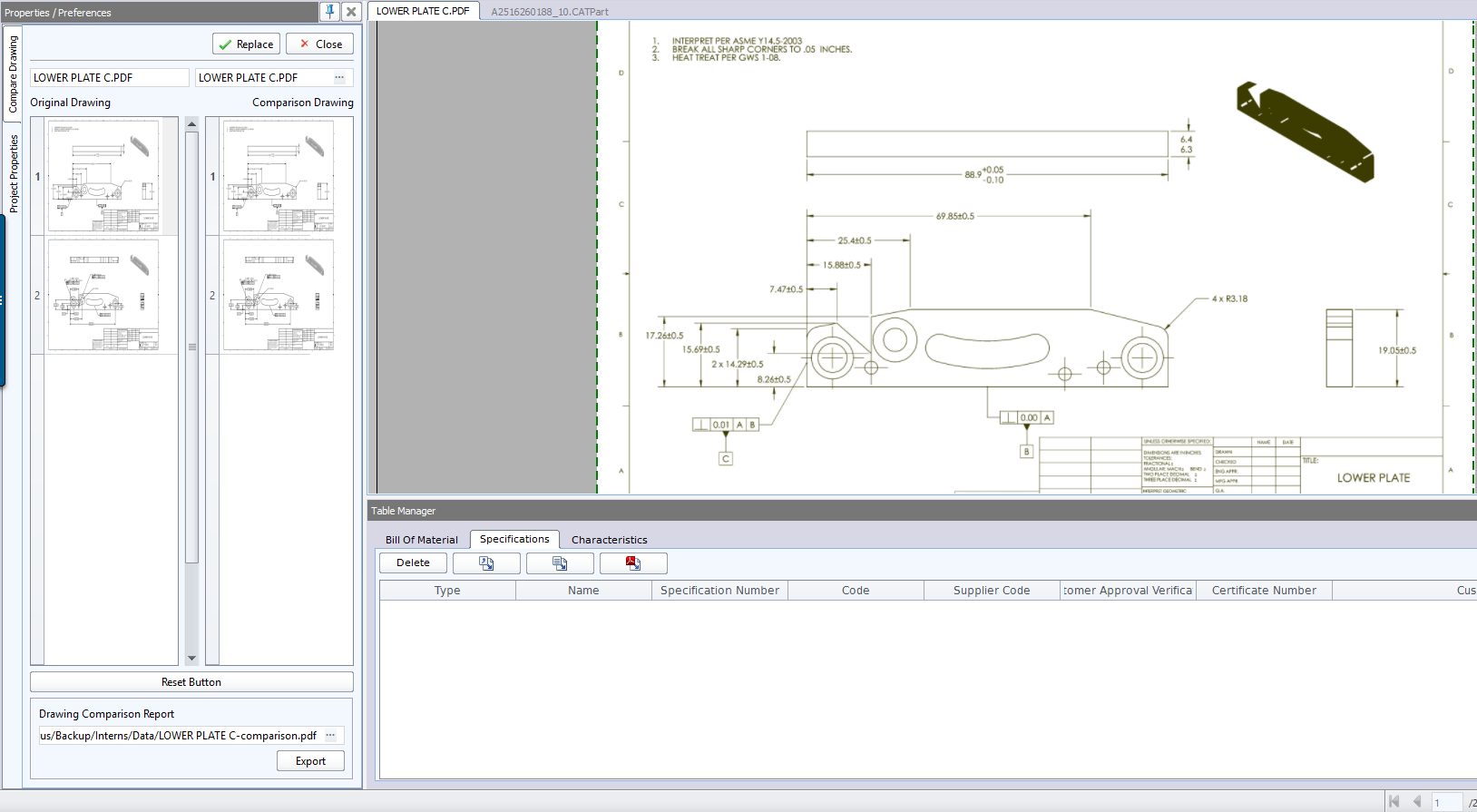
4.Search for and find the new revised file you wish to compare to your existing project and then click Open.
NOTE: If the two files are different sizes, use the Align Different Sized Files section to match the files.
5.The comparison will automatically occur. Dimensions that are new to the new revised file will be shown in green. Dimensions that have been deleted and are not in the new revised file will be shown in red.
6.Click ![]() to change the location in which to save your compared file and then click
to change the location in which to save your compared file and then click ![]() to save the comparison as a PDF.
to save the comparison as a PDF.
7.Click ![]() to finish the comparison and replace the old file with your new revised file. Click
to finish the comparison and replace the old file with your new revised file. Click ![]() to exit the compare and replace feature without replacing the file OR click Reset to return the file back to the original settings.
to exit the compare and replace feature without replacing the file OR click Reset to return the file back to the original settings.
8.Use the exported Comparison document to choose which characteristics need to be updated in the new file.
9.Then insert, recapture, and/or delete characteristics in the Table Manager to capture the incremental differences in your new replaced file. If you do not want your balloon numbers to change, you can also add a characteristic using the Extracting Dimensions from the Drawing section instead of inserting it using the Table Manager.
10.After you have completed your changes to the file, you can export to excel, save as PDF, or export to Net-Inspect.
NOTE: You can only accept or reject an entire file, not individual characteristics.
NOTE: If your files are not the same size, you can add alignment points or click-and drag your file view.